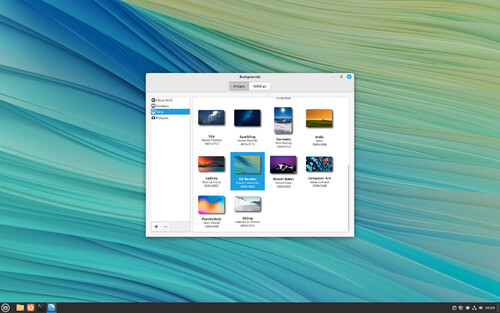If you have an Axe, and you replace the handle.
Later you replace the blade.
Sharpen the blade again.
Chop the wood for the fireplace this winter.
But... Is it the same Axe?
There are indeed options. Alternatives, even with computers. That's what
this is all about.
"
This" is "Distrohopping".
Think of it as remodeling your computer instead of your bathroom - which is a very small area that results in your emptying your bank account into a small hole in the floor where all your money turns to sh... sewage.
Windows and Mac people don't really understand the concept, but it is more like the ultimate theme.
You see, I actually enjoy tweaking things on my computer. I have the freedom to tweak away. Change fonts, colors, even the entire way that the work flow happens on the thing.
I expect everything to just work. Why not, I've got the tools. I can change almost everything.
I stopped running Windows when I found out that Microsoft gave themselves the right to watch every little thing that I am doing on my computer. Since they are not paying me for that right, I dumped Windows.
On the spot. "F" that spyware.
Not completely sure how Mac fits in that, however I finally got the chance to play around with the Apple operating system and found its rigidity never fit with my innate curiosity.
So here I am on Linux.
Debian Linux to it's friends.
BSD People know what I am talking about when I refer to absolute control, so come close, little cousins, lets laugh at the normies.
I have a spare laptop. Still quite useable, an i3 with 4 GB soldered in. That is all it will ever be, and it was bequeathed to me when a friend passed. So we shall call this machine David as a result, In His
Honour.
David doesn't get used too much. It is the slowest "i" machine I have here, but with the right operating system it will run quite fast enough to be useable.
By the right operating system, I mean a Distribution of Linux. I did try a version of BSD called
Nomad BSD that boots from a stick. It says that it never touches your hardware, which is intriguing and it does show promise.
Since BSD is even less used than Linux in the home market (Less than 1% vs about 2-3%) it is inherently more secure due to "Security by Obscurity".
But I digress.
I run
Debian Linux on my computers. It is Utterly Stable. As in that granite counter top that some have will chip before my Debian computer will crash. Stability comes from the Debian Foundation testing the ever loving daylights out of it. I got tired of instability along with Windows' snooping, and settled in on Debian.
Stability comes with older, more stable software due to all that testing, but it can be quite old to be on what is called "Debian Stable". That is a problem for some people who want newer and more cutting edge software, but that is easily solved by installing "Debian Testing". It's the last (arbitrary last) time Debian moved the "Unstable" version to save it off.
As of this date, Debian Testing is the "Release Candidate" for the next version of Debian. I am running that every day on two computers. Still stable, still no problems.
Since Testing is what many other foundations use for their own base to spawn off a software library for their own Distribution, Testing is much more stable than many other distributions efforts.
In fact, the largest distributions,
Ubuntu,
Linux Mint, and many others are all derived from that.
Ok, enough background.
I wanted a change for David. Ubuntu just recently went to their newest version called Disco Dingo, and since I still unironically listen to Classic Disco, I chuckled at that name and installed it.
Except it had no way to hibernate David. David is also a laptop and a mere "suspend" is worthless. Write the data to disc (or SSD in my case) and turn the thing off so you are not wearing out the batteries.
Ubuntu is the base for Linux Mint. The hibernate issue is a requirement so any distribution without hibernate is a "Non-Starter" for me.
Ubuntu? Fix that. It works in Debian Stable and Debian Testing. You being arbitrary because "Some Systems May Crash So We Turned Hibernate Off" is an explanation on the order of having your child paint their younger sibling with Peanut Butter because they liked it.
It Does Not Work Because You Broke It, So Fix It.
That leaves Linux Mint off the table too as well as anything based on Ubuntu or derivatives including the alphabet soup of versions.
If you're counting, this is Ubuntu,
Xubuntu,
Lubuntu, Linux Mint, plus some other newer distributions like
MXLinux and a few others that the names slipped my mind.
Yes, I can install another version of linux on a laptop in 15 to 30 minutes while watching old bad sitcoms at night, and I have, and I got bored with it.
Another thing I require is a fast interface. I settled on
XFCE4 because it looks like the versions of windows, broadly, before they went insane and decided everything should be giant ugly blocks and resemble something like Legos On Acid.
My usual configuration of XFCE4 looks like Windows 7 once I get through with it, Base fonts are usually something that looks like the London Underground with a font called "
Gill Sans".
Helvetica and
Arial, as fonts, both look like hell. A Lower Case Letter L and an Upper Case Letter I should look very distinct. With Helvetica, it does not. It irks the daylights out of me, along with the strange spacing between the letters (
Kerning) and other very subtle things that some people have grown used to without realizing it.
So after churning through the top ten Debian Derived Distros, I tried
CentOS. It's a Community Based option that is the shared version of the same software that runs on all the servers. At least all the Linux Based ones that aren't running Debian.
It was what I started with on Linux around 2000, give or take a few years. I had a Pentium 3 Mobile laptop that I kept on the couch in my house in Philly down in the living room that was still useable in 2013 or so when CentOS dropped all support for that particular version. Centos 3 I think. Maybe Centos 4. I forget.
But, CentOS is not geared towards you - or me.
It's a place to rest my head. To hang my Skating Helmet I guess. You see, while it is a Server Operating System, and I could do some serious web development on that little computer, it has a major problem.
The last version of CentOS 7 was announced, and while they have a long term support for it, they do not have an upgrade path for it.
Even Windows 2000 had an upgrade that you could run to get to XP, 7, 8 (ick), 8.1 (UGLY still) and that obscene spyware that is called Windows 10.
So it's a stop gap. I wanted something different. I'll continue all that searching later.
The laptop runs well on Centos but it won't stay there. I'm considering a BSD for it, but not just yet.
The other problem I have with Centos is that it uses a different piece of software to install software called YUM. They also have a newer package manager, but it also has the same problem that I see and it's called Dependency Hell.
It is what happens when you get a circular reference while installing software.
A game is written. It needs something to manage the way a sprite works or how it gets information into it. That is in a library. It requires a very specific version. So installing the game requires you install both, Manually.
By Hand.
But... Debian (any version) does not require that. The Debian Foundation made very sure that it just works.
Period.
So why fuss with YUM (or DNF) and Dependency Hell.
Especially when Debian has the same software library that everybody else has and I can install what I like on it.
All that just proved what the meme says. When installing Linux, if you have any questions:
"The Answer Is Always Debian"
Seriously, anything I want for the home, for a server, for a laptop, The Answer Is Always Debian.
- Server to write web pages? LAMP using Debian.
- Wordpress Server? LAMP with Wordpress using Debian.
- Graphics Work? Debian. In fact, it comes out of the box with Inkscape for vector grapics and GIMP for very fine photoshop work, as well as Krita and others.
- How about Video Processing? Debian. Install Flowblade for Video Editing, Handbrake for Transcoding.
- Um...Word or Excel and the rest of Office? Debian. Libre Office is extremely stable.
- An old Windows Program? Debian. Add WINE and you can run some, but not all, Windows programs once you figure out the configuration.
- File Server? Debian, install and configure Samba.
- Learn Spanish? Watch Video? Listen to the Radio? Debian. Doing all that right now.
- How about DOS? Debian. DOS Box works great.
Haven't you got this down yet?
Actually the exception people always bring up is Windows Games. Some of them run on WINE, others via Steam. I don't play those. Too busy, just check that list above and ... you get the picture - with graphics, labels, and effects added.
I won't go on here. I have a feeling that little machine, David, will eventually end up with Sid, because Debian Sid is cutting edge, more up to date than Ubuntu or what ever flavor of the month that people are enamored with on this week, and because it is a Debian flavor, it will be more stable than you should expect.
Just be aware when they upgrade software, it could break. All the names for the different versions of Debian are from the movies Toy Story. Sid is the neighbor kid that breaks all the toys. Debian Sid could break your toy (computer) so do a backup before you proceed with an update or an upgrade.
Yes, even Debian Stable should be backed up, and I do it once a week. After all I do author content, like this blather.
Yes, you should too, even if your preferred "distro" is Windows.
Even you Windows people.
Ick.
So I ended up going full circle. I started on Centos, went "elsewhere" and put Centos on David. I will get frustrated with it when I can't play
FreeCiv because I can't find some obscure library because
YUM (or DNF) is not very tasty. I'll eventually give in and install Debian Sid, type in
sudo apt install freeciv, it will install, it will work because:
The Answer is Always Debian.
So why did I distro hop again? Because I have the memory sticks and the time to actually
"Play with" my computers instead of
"Play on" them!