...
Between power pops and other instabilities here in South Florida’s own FPL, and their abysmal service, I managed to build a server. We literally had one power outage and multiple "pops" over the last week and the weather has been gentle recently.
No, really, FPL is the Comcast of electrical services. You need a generator, Battery Backup, filters and so on. I lost two desktops before learning this and luckily laptops are better suited to take Utility Company Mishaps.
I need the server. I was given a list of hardware, specifically a desktop server from about 10 years ago. Acer Aspire Easystore H340.
Immediately I got a
cable that terminated on the motherboard and turned my widescreen
analog VGA monitor into an older style 1080 by 768 Square by
stretching pixels.
Removed all drives and installed a
laptop boot drive.
Turned off the Bios for booting from
anything but USB Sticks and first hard drive.
I installed
Linux Mint 21 Xfce from the ISO.
Since this machine is an
appliance, I installed it completely stock – taking the most “normal”
choices under install.
When it is
installed, turn off all screensavers – my machine would be a
headless server. The password protecting screensaver that "came up" when it timed out as a security measure would crash the machine when you were connected with VNC. My own machine is in my house, behind a firewall, and only turned on when I need it. If it had Wake On LAN enabled it would be perfect for the task. Apparently the original software from the discontinued M$ Windows Home Server product had it so it's a matter of proving it can be used.
The hardest part of headless is getting
VNC to work on startup. I went through a long list of distributions
and a long list of software “tricks” to try to get it to work
when you sign on it.
The answer is this link -
https://community.linuxmint.com/tutorial/view/2334
I
will reproduce its text literally from before. Reason is that forum
documentation often will disappear. I use this blog as a scratch pad
so I want this to be here 10 years down the road.
Secondly
at time of writing, I could not find a “cookbook” of how to add
VNC protocol to the machine except for this one. The hang up was
getting VNC to start as a Service at boot.
Thanks to
Linux Mint and their excellent documentation, it works. Mind you it
was written for version 18 and mine is version 21, hence my leaving
it here for me to see in the future. As of today, this original is a
5 year old posting derived from something older. I want to make sure
I have it because it should work with any systemd based linux
machine.
As I go onward, I
will add the next steps – configuring a /etc/fstab to mount a drive
optionally at boot, and the samba configuration.
For now,
here is Linux Mint’s documentation on how to make a service start
at boot. I am presenting it literally as of my date of publishing,
and I recommend that you find it there. This is really just a note
taped to the underside of my keyboard for all to share.
HOWTO:
Setup VNC Server (x11vnc) on Linux Mint 18
This tutorial was adapted from here.
1. Remove the default Vino server: (Note, LM 21 did not have vino)
sudo apt-get -y remove vino
2. Install x11vnc:
sudo apt-get -y install x11vnc
3. Create the directory for the password file:
sudo mkdir /etc/x11vnc
4. Create the encrypted password file:
sudo x11vnc --storepasswd /etc/x11vnc/vncpwd
You will be asked to enter and verify the password. Then press Y to save the password file.
5. Create the systemd service file for the x11vnc service:
sudo xed /lib/systemd/system/x11vnc.service
Copy/Paste this code into the empty file:
[Unit]
Description=Start x11vnc at
startup.
After=multi-user.target
[Service]
Type=simple
ExecStart=/usr/bin/x11vnc -auth
guess -forever -noxdamage -repeat -rfbauth /etc/x11vnc/vncpwd
-rfbport 5900 -shared
[Install]
WantedBy=multi-user.target
6:
Reload the services:
sudo systemctl daemon-reload
7. Enable the x11vnc service at boot time:
sudo systemctl enable x11vnc.service
8. Start the service:
Either reboot or
sudo systemctl start x11vnc.service

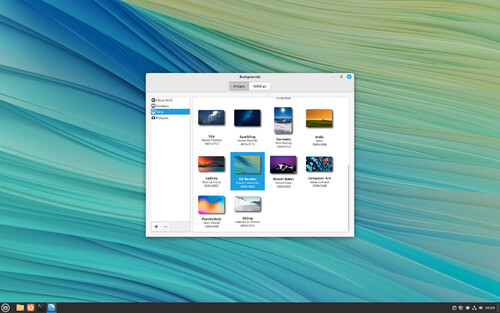
No comments:
Post a Comment