I guess this is a conclusion. I could go on beating on this, the trade press will for months.
Microsoft has a habit of putting out silver followed by tarnish over the last few versions of their flagship product.
Windows XP - Silver
Windows Vista - Tarnish
Windows 7 - Silver
Windows 8 - Tarnish.
I can hope Windows 9 will address these shortcomings.
This really is a revolutionary release. Windows 8 opens a whole new world for the operating system. It does bring the whole Surface touch screen tablet world to the market. It is also a furious game of catch up that they're playing against the iPad/iPhone on iOS and all the Android tablets.
With every revolution there will be upset and a little blood spilled.
In my case, I will be returning to Windows 7 this weekend. It just gets in my way every time I use the new Start screen. Maybe I am missing the point. I do know that when people ask me for training on Windows 8 in the weeks after the Xmas rush, I'll be charging for support.
It just feels "Half Baked", not "an A Effort by an A Student". That's unfortunate since no matter what, Businesses will be using this. They'll hate it, and it will be another episode of people holding onto the old operating systems as long as possible or migrating to something else like iPads where possible. Just remember XP and how long it held on.
I found myself turning back the clock to Windows 3.1 in order to get around the heavy handed "The Desktop is Dead" Start screen. I didn't want to use Apps that went full screen in a nausea inducing flip to life. I won't even get into the god-awful color scheme that makes it more difficult to find windows start and end, or those hideous icons.
So instead of banging on, I'll offer a helpful hint.
Other than just trashing it all and going back to Windows 7 by whatever route you can come up with, here is how I got it to behave without buying any software.
This picture below shows my desktop on its last day.
If you look at the bottom of the task bar, you will see a menu. I got that by right clicking on the mouse near the clock on the task bar.
Select "Toolbars" from the pop up
Select "Desktop" from the fly out menu.
Just like you see above.
What that gives you now is a little "Start Menu" way of looking at what is sitting on your desktop. I have been doing this for years now, since Windows XP. Much easier than going through dozens of stray icons.
You can stop there and use that menu like your Windows 7 and earlier Start Button.
I took it one step further.
Finding an open spot on the desktop, I right clicked.
Sliding the mouse over "New" I selected "Folder" from the flyout.
I named the folder "Program Manager" for nostalgia's sake but you could call it anything you like.
Now, drag all those loose icons on the desktop that you get when you install a program to it into that folder. You can use it just like you would the old school Windows 3.1 Program Manager or just use it as a folder on the fly out when you click on the Desktop menu on your task bar.
That was how I got around the maddening loss of knowing where everything was in the Start Screen. There was way too much scrolling for my tastes after the conciseness of the Windows 7 and before Start Menu.
Does it seem drastic? Maybe.
It will take a lot of work for you to maintain this.
You will probably create sub folders within your Program Manager to regain some semblance of order. One for links, another for Programs, a third perhaps for files that you need every day.
It just seemed easier to do things this way.
This weekend I banish Windows 8 for now. They may make life easier in the future when Windows 8's first service pack comes out. For me it has become a major headache and a major distraction. I'm getting rid of it because frankly I have work to do and it was holding me back. Microsoft trained us to work one way, now it wants us to change. I took the bullet early, and thankfully I only got grazed.
When Grandma opens up the new and shiny computer over the holidays, she'll probably need a lot of help. Good luck. You probably should have gotten her an iPad. After all, it "Just Works".


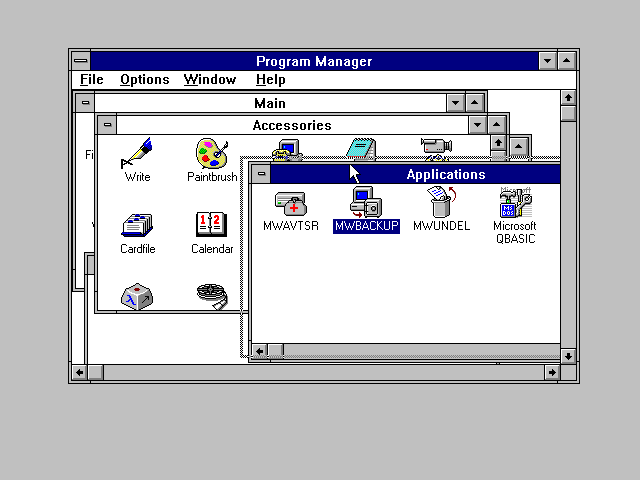
No comments:
Post a Comment